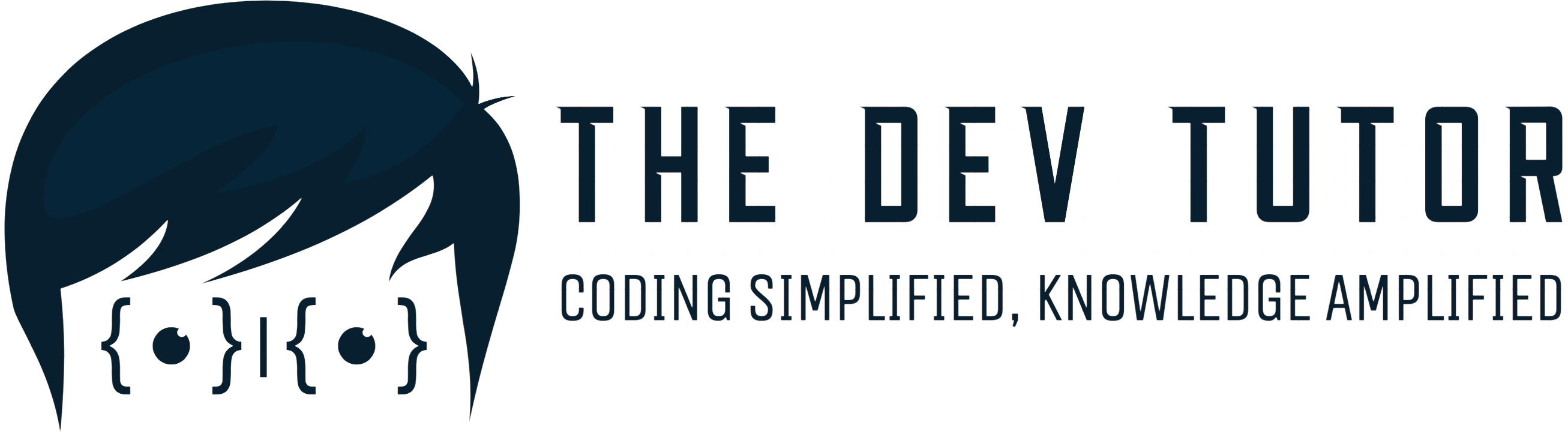Getting Started with Vue.js: A Comprehensive Beginner’s Guide
Welcome to the first part of our 7-part series on Vue.js here at The Dev Tutor! I’m Ritwik Biswas, and today, we’re diving into the essentials of Vue.js. Whether you’re new to this powerful JavaScript framework or looking to refresh your skills, this guide will help you get started with Vue.js, set up your development environment, and create your first Vue.js project. Let’s jump in!
What is Vue.js?
Vue.js is a progressive JavaScript framework used for building user interfaces and single-page applications. It is designed to be incrementally adoptable, which means you can use it for just a part or for your entire application. Vue.js is known for its simplicity, flexibility, and seamless integration with other libraries or existing projects.
Focusing on the view layer, Vue.js makes it an excellent option for creating interactive and dynamic user interfaces. It’s built around a core library that is easy to learn and integrate, supported by a rich ecosystem of tools and libraries for building robust applications.
Setting Up Your Development Environment
To start working with Vue.js, you need to have Node.js and npm (Node Package Manager) installed on your computer. Download and install these from Node.js’s official website.
After installing Node.js and npm, you’ll use the Vue CLI (Command Line Interface) to set up your Vue.js project. The Vue CLI is a tool that simplifies the creation and management of Vue.js projects.
Open your terminal and install the Vue CLI globally by running:
npm install -g @vue/cli
With the Vue CLI installed, you can create a new Vue.js project by executing:
vue create my-vue-project
Follow the prompts to configure your project. You can choose the default settings or customize features based on your needs.
Creating Your First Vue.js Project
Once your project is set up, navigate to your project directory:
cd my-vue-project
Start the development server to see your Vue.js application in action:
npm run serve
This command launches the local development server and opens your project in a browser. You should see the default Vue.js welcome page.
Exploring the Project Structure
In the default Vue.js project, you’ll find key files in the src folder:
src/App.vue: The root component of your application.src/main.js: The file where the Vue instance is created and mounted.
Creating a Simple ‘Hello World’ Example
Let’s create a basic “Hello World” example to get familiar with Vue.js. Open the App.vue file and replace its existing template with:
<template>
<div id="app">
<h1>Hello, Vue.js!</h1>
</div>
</template>
Save the file and check your browser. You should see “Hello, Vue.js!” on the page. Congratulations—you’ve just created your first Vue.js component!
Introduction to Vue.js Components
Before we wrap up, let’s briefly discuss Vue components. Components are reusable building blocks in Vue.js that encapsulate the HTML, CSS, and JavaScript for a specific part of the user interface. Components are crucial in Vue.js and will be a major focus in our upcoming videos.
Conclusion
That’s it for today’s introduction to Vue.js! We’ve covered the basics, set up our development environment, and created our first Vue.js project. Stay tuned for the next video in our series, where we’ll dive deeper into Vue.js components, data binding, and directives.
Don’t forget to subscribe to The Dev Tutor to catch our upcoming tutorials!
Thanks for reading, and happy coding!